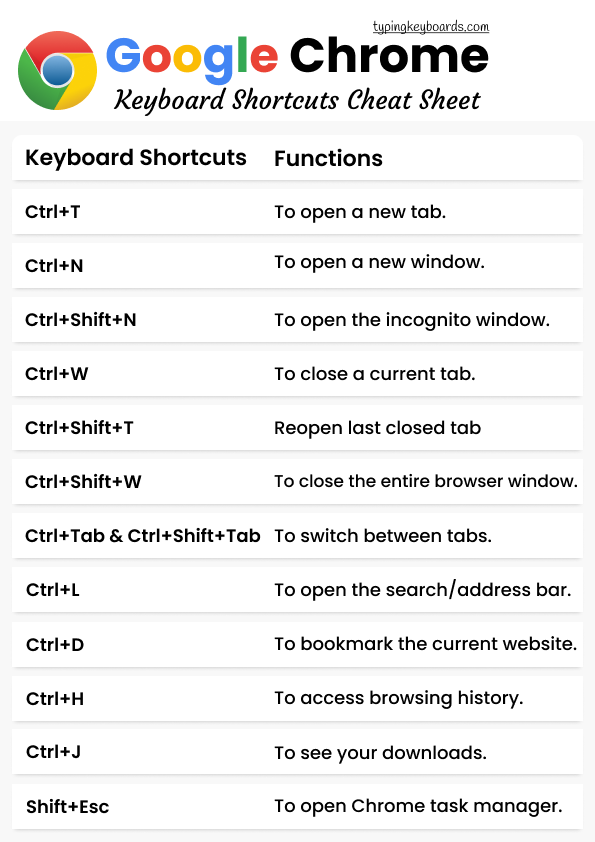There is no doubt that Google Chrome is the most popular web browser. However, its open-source counterpart, Chromium, is also gaining popularity, and it is now the default web browser in some Linux versions.
You may improve your browsing experience by utilizing Google Chrome keyboard shortcuts if you have Google Chrome installed on Ubuntu or any other operating system. Then, there’s no need to reach your mouse and spend time figuring out how to operate it. Instead, you’ll save time and be more productive if you learn these shortcuts.
12 excellent Google Chrome Keyboard Shortcuts Cheat Sheet
If you’re a pro, you may already be aware of a number of these Chrome shortcuts, but there’s a good chance you’ll discover some new ones here. So let’s see what happens.
| Keyboard Shortcuts | Functions |
| Ctrl+T | Open a new tab |
| Ctrl+N | Open a new window |
| Ctrl+Shift+N | Open incognito window |
| Ctrl+W | Close a current tab |
| Ctrl+Shift+T | Reopen last closed tab |
| Ctrl+Shift+W | Close the window |
| Ctrl+Tab and Ctrl+Shift+Tab | Switch to the right or left tab |
| Ctrl+L | Go to search/address bar |
| Ctrl+D | Bookmark the website |
| Ctrl+H | Access browsing history |
| Ctrl+J | Access downloads history |
| Shift+Esc | Open Chrome task manager |
1. Press Ctrl+T to open a new tab.
Do you want to start a new tab? Press the Ctrl and T keys together to open a new tab.
2. Press Ctrl+N to open a new window.
Already have too many tabs open? Then, it’s time to start over with a new window. To open a new browser window, use the Ctrl and N keys together.
3. Use Ctrl+Shift+N to open the incognito window.
Are you looking for flight or hotel prices on the internet? Going undercover could be beneficial. Ctrl+Shift+N in Chrome will open an incognito window.
4. Press Ctrl+W to close a current tab.
Using the Ctrl and W keys, close the current tab. It’s unnecessary to move the mouse to the top of the screen and look for the x button.
5. Did you close a tab by accident? Ctrl+Shift+T will reopen it.
It is the preferred Chrome shortcut for every user. There will be no more ‘oh crap’ when you accidentally dismiss a tab. Instead, Ctrl+Shift+T will open the most recently closed tab. If you keep pressing this key combination, the closed tabs will appear.
6. Press Ctrl+Shift+W to close the entire browser window.
Are you finished with your work? Now is the time to close the entire browser window, including all tabs. The browser window will vanish with the keys Ctrl+Shift+W as if it never existed.
7. Use Ctrl+Tab to switch between tabs.
Have you got too many tabs open? Ctrl+Tab will take you to the right tab. Do you want to go to the left? Ctrl+Shift+Tab is a shortcut. If you keep pressing these keys, you’ll be able to switch between all of the open tabs in the current browser window.
You can also go to one of the first ten tabs by pressing Ctrl+0 through Ctrl+9. This Chrome keyboard shortcut, however, does not function for tabs 11 and up.
8. Press Ctrl+L to open the search/address bar.
You need to type a new URL or search for something rapidly. Ctrl+L will highlight the address bar at the top of the page.
9. Use the Ctrl+D keyboard shortcut to bookmark the current website.
Have you come upon anything intriguing? Then, using the Ctrl+D keys, add them to your bookmarks.
10. Ctrl+H to access browsing history.
With the Ctrl+H keys, you may access your browser history. If you’re looking for a page, you viewed a while ago, go through the history, or erase something you don’t want to be visible any longer.
11. Press Ctrl+J to see your downloads.
In Chrome, pressing the Ctrl+J keys will bring you to the Downloads page. This page will display all of the downloads you’ve done.
12 Shift+Esc to open Chrome task manager.
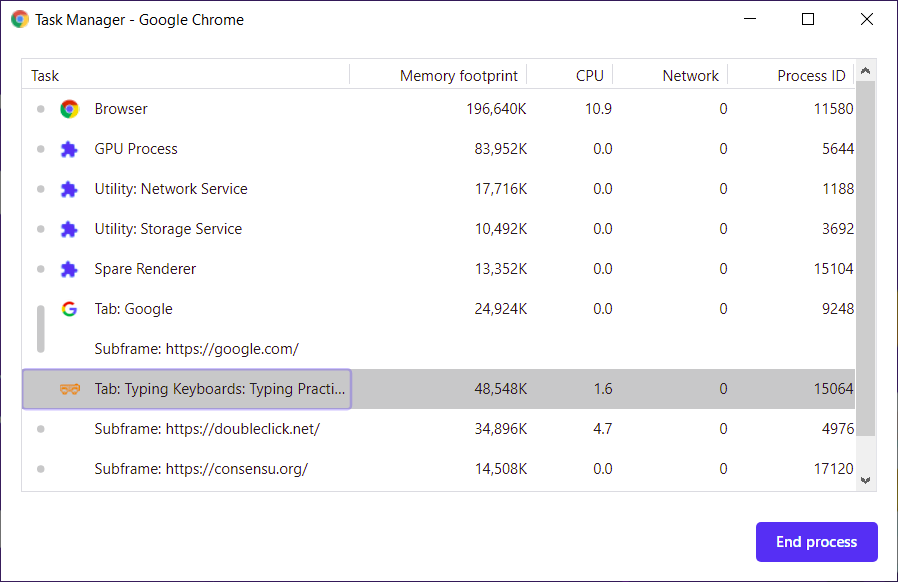
Many people are unaware that the Chrome browser includes a task manager. Chrome is notorious for consuming a lot of RAM on your computer. Finding the culprit is difficult when you have a lot of tabs open.
All open tabs and their system use numbers are shown in Chrome task manager. In addition, various hidden processes, such as Chrome extensions and other services, can also be seen.
Download a cheat sheet for Chrome shortcuts
I understand that mastering typing keyboards shortcut is a matter of habit, which you can develop by using them often. This Google Chrome keyboard shortcut cheatsheet was intended to assist you with this activity.
You can print the image below in PDF format and place it on your desk. You may practice the shortcuts all the time this way.